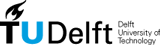| 1 | <!DOCTYPE html> |
|---|
| 2 | <html> |
|---|
| 3 | <head> |
|---|
| 4 | <meta http-equiv="X-UA-Compatible" content="chrome=1"> |
|---|
| 5 | <!-- |
|---|
| 6 | /** |
|---|
| 7 | * o------------------------------------------------------------------------------o |
|---|
| 8 | * | This file is part of the RGraph package - you can learn more at: | |
|---|
| 9 | * | | |
|---|
| 10 | * | http://www.rgraph.net | |
|---|
| 11 | * | | |
|---|
| 12 | * | This package is licensed under the RGraph license. For all kinds of business | |
|---|
| 13 | * | purposes there is a small one-time licensing fee to pay and for non | |
|---|
| 14 | * | commercial purposes it is free to use. You can read the full license here: | |
|---|
| 15 | * | | |
|---|
| 16 | * | http://www.rgraph.net/LICENSE.txt | |
|---|
| 17 | * o------------------------------------------------------------------------------o |
|---|
| 18 | */ |
|---|
| 19 | --> |
|---|
| 20 | <title>RGraph: Javascript charts and graph library - waterfall charts documentation</title> |
|---|
| 21 | |
|---|
| 22 | <meta name="keywords" content="rgraph html5 canvas chart docs waterfall charts" /> |
|---|
| 23 | <meta name="description" content="RGraph: Javascript charts and graph library - Documentation about the Waterfall charts" /> |
|---|
| 24 | |
|---|
| 25 | <meta property="og:title" content="RGraph: Javascript charts and graph library" /> |
|---|
| 26 | <meta property="og:description" content="A charts library based on the HTML5 canvas tag" /> |
|---|
| 27 | <meta property="og:image" content="http://www.rgraph.net/images/logo.png"/> |
|---|
| 28 | |
|---|
| 29 | <link rel="stylesheet" href="../css/website.css" type="text/css" media="screen" /> |
|---|
| 30 | <link rel="icon" type="image/png" href="../images/favicon.png"> |
|---|
| 31 | |
|---|
| 32 | <script> |
|---|
| 33 | var _gaq = _gaq || []; |
|---|
| 34 | _gaq.push(['_setAccount', 'UA-54706-2']); |
|---|
| 35 | _gaq.push(['_trackPageview']); |
|---|
| 36 | |
|---|
| 37 | (function() { |
|---|
| 38 | var ga = document.createElement('script'); ga.type = 'text/javascript'; ga.async = true; |
|---|
| 39 | ga.src = ('https:' == document.location.protocol ? 'https://ssl' : 'http://www') + '.google-analytics.com/ga.js'; |
|---|
| 40 | var s = document.getElementsByTagName('script')[0]; s.parentNode.insertBefore(ga, s); |
|---|
| 41 | })(); |
|---|
| 42 | </script> |
|---|
| 43 | |
|---|
| 44 | </head> |
|---|
| 45 | <body> |
|---|
| 46 | |
|---|
| 47 | |
|---|
| 48 | <!-- Social networking buttons --> |
|---|
| 49 | <div id="social_icons" class="warning" style="border-radius: 10px; top: 1px; position: fixed"> |
|---|
| 50 | <a title="Bookmark with delicious" href="http://delicious.com/save?jump=close&v=4&noui&jump=close&url=http://www.rgraph.net¬es=RGraph%20is%20a%20HTML5%20based%20javascript%20charts%20library%20supporting%20a%20wide%20range%20of%20different%20charts%20types&title=RGraph:Javascript%20charts%20and%20graphs%20library" target="_blank"><img src="../images/delicious.png" alt="Bookmark with delicious" width="22" height="22" border="0" align="absmiddle" /></a> |
|---|
| 51 | <a href="http://twitter.com/home/?status=RGraph%3A%20Javascript+charts+and+graph+library+http%3A%2F%2Fwww.rgraph.net+%23rgraph+%23html5+%23canvas+%23javascript+%23charts+@_rgraph" target="_blank"><img src="../images/twitter.png" id="twitter_icon" alt="tweet this site" width="22" height="22" border="0" align="absmiddle" /></a> |
|---|
| 52 | </div> |
|---|
| 53 | |
|---|
| 54 | <script> |
|---|
| 55 | // Opera fix |
|---|
| 56 | if (navigator.userAgent.indexOf('Opera') == -1) { |
|---|
| 57 | document.getElementById("social_icons").style.position = 'fixed'; |
|---|
| 58 | } |
|---|
| 59 | </script> |
|---|
| 60 | <!-- Social networking buttons --> |
|---|
| 61 | |
|---|
| 62 | <div id="breadcrumb"> |
|---|
| 63 | <a href="../index.html">RGraph: Javascript charts and graph library</a> |
|---|
| 64 | > |
|---|
| 65 | <a href="index.html">Documentation</a> |
|---|
| 66 | > |
|---|
| 67 | Waterfall charts |
|---|
| 68 | </div> |
|---|
| 69 | |
|---|
| 70 | <h1>RGraph: <span>Javascript charts and graph library</span> - Waterfall charts documentation</h1> |
|---|
| 71 | |
|---|
| 72 | <script> |
|---|
| 73 | if (RGraph.isIE8()) { |
|---|
| 74 | document.write('<div style="background-color: #fee; border: 2px dashed red; padding: 5px"><b>Important</b><br /><br /> Internet Explorer 8 does not natively support the HTML5 canvas tag, so if you want to see the charts, you can either:<ul><li>Install <a href="http://code.google.com/chrome/chromeframe/">Google Chrome Frame</a></li><li>Use ExCanvas. This is provided in the RGraph Archive.</li><li>Use another browser entirely. Your choices are Firefox 3.5+, Chrome 2+, Safari 4+ or Opera 10.5+. </li></ul> <b>Note:</b> Internet Explorer 9 fully supports the canvas tag. Click <a href="http://support.rgraph.net/message/rgraph-in-internet-explorer-9.html" target="_blank">here</a> to see some screenshots.</div>'); |
|---|
| 75 | } |
|---|
| 76 | </script> |
|---|
| 77 | |
|---|
| 78 | <p></p> |
|---|
| 79 | |
|---|
| 80 | <p> |
|---|
| 81 | The example file is <a href="../examples/waterfall.html">here</a>. |
|---|
| 82 | </p> |
|---|
| 83 | |
|---|
| 84 | <ul> |
|---|
| 85 | <li><a href="#available.properties">Properties</a></li> |
|---|
| 86 | <li><a href="#available.methods">Methods</a></li> |
|---|
| 87 | </ul> |
|---|
| 88 | |
|---|
| 89 | <pre class="code"> |
|---|
| 90 | <script> |
|---|
| 91 | window.onload = function () |
|---|
| 92 | { |
|---|
| 93 | var data = [90, -16, -18, -34]; |
|---|
| 94 | |
|---|
| 95 | var waterfall = new RGraph.Waterfall('cvs', data); |
|---|
| 96 | waterfall.Draw(); |
|---|
| 97 | } |
|---|
| 98 | </script> |
|---|
| 99 | </pre> |
|---|
| 100 | |
|---|
| 101 | <a name="available.properties"></a> |
|---|
| 102 | <h2>Properties</h2> |
|---|
| 103 | |
|---|
| 104 | <p> |
|---|
| 105 | You can use these properties to control how the Waterfall chart apears. You can set them by using the Set() method. Eg: |
|---|
| 106 | </p> |
|---|
| 107 | |
|---|
| 108 | <p> |
|---|
| 109 | <b>myBar.Set('name', 'value');</b> |
|---|
| 110 | </p> |
|---|
| 111 | |
|---|
| 112 | <ul> |
|---|
| 113 | <li><a href="#background">Background</a></li> |
|---|
| 114 | <li><a href="#axis">Axis properties</a></li> |
|---|
| 115 | <li><a href="#colors">Colors</a></li> |
|---|
| 116 | <li><a href="#margins">Margins</a></li> |
|---|
| 117 | <li><a href="#labels and text">Labels and text</a></li> |
|---|
| 118 | <li><a href="#titles">Titles</a></li> |
|---|
| 119 | <li><a href="#shadow">Shadow</a></li> |
|---|
| 120 | <li><a href="#scale">Scale</a></li> |
|---|
| 121 | <li><a href="#interactive features">Interactive features</a></li> |
|---|
| 122 | <li><a href="#zoom">Zoom</a></li> |
|---|
| 123 | <li><a href="#miscellaneous">Miscellaneous</a></li> |
|---|
| 124 | </ul> |
|---|
| 125 | |
|---|
| 126 | |
|---|
| 127 | |
|---|
| 128 | <a name="background"></a> |
|---|
| 129 | <h3 style="border: 1px solid #aaa; background-color: #eee; font-style: italic; padding: 5px; -moz-border-radius: 10px; -webkit-border-radius: 10px; border-radius: 10px">Background</h3> <a name="chart.background.barcolor1"></a> |
|---|
| 130 | |
|---|
| 131 | <b>chart.background.barcolor1</b><br /> |
|---|
| 132 | The color of the background bars, (1 of 2). <br /><i>Default: white</i><br /><br /> |
|---|
| 133 | <a name="chart.background.barcolor2"></a> |
|---|
| 134 | |
|---|
| 135 | <b>chart.background.barcolor2</b><br /> |
|---|
| 136 | The color of the background bars, (2 of 2). <br /><i>Default: white</i><br /><br /> |
|---|
| 137 | <a name="chart.background.grid"></a> |
|---|
| 138 | |
|---|
| 139 | <b>chart.background.grid</b><br /> |
|---|
| 140 | Whether to show the background grid or not. <br /><i>Default: true</i><br /><br /> |
|---|
| 141 | <a name="chart.background.grid.color"></a> |
|---|
| 142 | |
|---|
| 143 | <b>chart.background.grid.color</b><br /> |
|---|
| 144 | The color of the background grid. <br /><i>Default: #ddd</i><br /><br /> |
|---|
| 145 | <a name="chart.background.grid.hsize"></a> |
|---|
| 146 | |
|---|
| 147 | <b>chart.background.grid.hsize</b><br /> |
|---|
| 148 | The horizontal background grid size. <br /><i>Default: 40</i><br /><br /> |
|---|
| 149 | <a name="chart.background.grid.vsize"></a> |
|---|
| 150 | |
|---|
| 151 | <b>chart.background.grid.vsize</b><br /> |
|---|
| 152 | The vertical background grid size. <br /><i>Default: 18</i><br /><br /> |
|---|
| 153 | <a name="chart.background.grid.width"></a> |
|---|
| 154 | |
|---|
| 155 | <b>chart.background.grid.width</b><br /> |
|---|
| 156 | The width that the background grid lines are. Decimals (eg 0.5) are permitted.<br /><i>Default: 1</i><br /><br /> |
|---|
| 157 | <a name="chart.background.grid.border"></a> |
|---|
| 158 | |
|---|
| 159 | <b>chart.background.grid.border</b><br /> |
|---|
| 160 | Determines whether a border line is drawn around the grid.<br /><i>Default: true</i><br /><br /> |
|---|
| 161 | <a name="chart.background.grid.hlines"></a> |
|---|
| 162 | |
|---|
| 163 | <b>chart.background.grid.hlines</b><br /> |
|---|
| 164 | Determines whether to draw the horizontal grid lines.<br /><i>Default: true</i><br /><br /> |
|---|
| 165 | <a name="chart.background.grid.vlines"></a> |
|---|
| 166 | |
|---|
| 167 | <b>chart.background.grid.vlines</b><br /> |
|---|
| 168 | Determines whether to draw the vertical grid lines.<br /><i>Default: true</i><br /><br /> |
|---|
| 169 | <a name="chart.background.grid.autofit"></a> |
|---|
| 170 | |
|---|
| 171 | <b>chart.background.grid.autofit</b><br /> |
|---|
| 172 | Instead of specifying a pixel width/height for the background grid, you can use autofit and specify how many horizontal and vertical lines you want.<br /><i>Default: false</i><br /><br /> |
|---|
| 173 | <a name="chart.background.grid.autofit.numhlines"></a> |
|---|
| 174 | |
|---|
| 175 | <b>chart.background.grid.autofit.numhlines</b><br /> |
|---|
| 176 | When using autofit this allows you to specify how many horizontal grid lines you want. <br /><i>Default: 7</i><br /><br /> |
|---|
| 177 | <a name="chart.background.grid.autofit.numvlines"></a> |
|---|
| 178 | |
|---|
| 179 | <b>chart.background.grid.autofit.numvlines</b><br /> |
|---|
| 180 | When using autofit this allows you to specify how many vertical grid lines you want. <br /><i>Default: 20</i><br /><br /> |
|---|
| 181 | |
|---|
| 182 | <a name="chart.background.grid.autofit.align"></a> |
|---|
| 183 | <b>chart.background.grid.autofit.align</b><br /> |
|---|
| 184 | If you want to have your grid lines line up with the labels (both X and Y axis), you can set this to true and RGraph will |
|---|
| 185 | attempt to make the grid lines line up. If you have a <i>chart.hmargin</i> set then the alignment will be thrown out.<br /> |
|---|
| 186 | <i>Default: false</i><br /><br /> |
|---|
| 187 | |
|---|
| 188 | <a name="chart.background.hbars"></a> |
|---|
| 189 | <b>chart.background.hbars</b><br /> |
|---|
| 190 | An array of information stipulating horizontal coloured bars. You can use these to indicate limits. Eg: <i>myBar.Set('hbars', [[75, 10, 'yellow'], [85, 15, 'red']]);</i> This would give you two bars, one red and a lower yellow bar. The units correspond to your scale, and are the starting point and the height.<br /><i>Default: null</i><br /><br /> |
|---|
| 191 | |
|---|
| 192 | <a name="chart.background.image"></a> |
|---|
| 193 | <b>chart.background.image</b><br /> |
|---|
| 194 | If you want to specify a background image to use on your chart, specify it with this property.<br /> |
|---|
| 195 | <i>Default: null</i><br /><br /> |
|---|
| 196 | |
|---|
| 197 | <a name="axis"></a> |
|---|
| 198 | <h3 style="border: 1px solid #aaa; background-color: #eee; font-style: italic; padding: 5px; -moz-border-radius: 10px; -webkit-border-radius: 10px; border-radius: 10px">Axis properties</h3> |
|---|
| 199 | |
|---|
| 200 | <a name="chart.noaxes"></a> |
|---|
| 201 | <b>chart.noaxes</b><br /> |
|---|
| 202 | Whether the axes are drawn<br /> |
|---|
| 203 | <i>Default: false (the axes ARE drawn)</i><br /><br /> |
|---|
| 204 | |
|---|
| 205 | <a name="chart.noxaxis"></a> |
|---|
| 206 | <b>chart.noxaxis</b><br /> |
|---|
| 207 | Whether the X axis is drawn<br /> |
|---|
| 208 | <i>Default: false (the X axis IS drawn)</i><br /><br /> |
|---|
| 209 | |
|---|
| 210 | <a name="chart.noyaxis"></a> |
|---|
| 211 | <b>chart.noyaxis</b><br /> |
|---|
| 212 | Whether the Y axis is drawn<br /> |
|---|
| 213 | <i>Default: false (the Y axis IS drawn)</i><br /><br /> |
|---|
| 214 | |
|---|
| 215 | <a name="colors"></a> |
|---|
| 216 | <h3 style="border: 1px solid #aaa; background-color: #eee; font-style: italic; padding: 5px; -moz-border-radius: 10px; -webkit-border-radius: 10px; border-radius: 10px">Colors</h3> |
|---|
| 217 | |
|---|
| 218 | <a name="chart.strokestyle"></a> |
|---|
| 219 | <b>chart.strokestyle</b><br /> |
|---|
| 220 | The color of the outline of the bars. <br /><i>Default: #666</i><br /><br /> |
|---|
| 221 | |
|---|
| 222 | <a name="chart.colors"></a> |
|---|
| 223 | <b>chart.colors</b><br /> |
|---|
| 224 | An array of the colors of the actual bars. <br /> |
|---|
| 225 | <i>Default: An array - ['green', 'red', 'blue']</i><br /><br /> |
|---|
| 226 | |
|---|
| 227 | <a name="margins"></a> |
|---|
| 228 | <h3 style="border: 1px solid #aaa; background-color: #eee; font-style: italic; padding: 5px; -moz-border-radius: 10px; -webkit-border-radius: 10px; border-radius: 10px">Margins</h3> <a name="chart.hmargin"></a> |
|---|
| 229 | <b>chart.hmargin</b><br /> |
|---|
| 230 | The horizontal margin (in pixels) of the chart. <br /><i>Default: 5</i><br /><br /> |
|---|
| 231 | |
|---|
| 232 | |
|---|
| 233 | <a name="chart.gutter.left"></a> |
|---|
| 234 | <b>chart.gutter.left</b><br /> |
|---|
| 235 | The left gutter of the chart, (the gutter is where the labels and title are)).<br /> |
|---|
| 236 | <i>Default: 25</i><br /><br /> |
|---|
| 237 | |
|---|
| 238 | <a name="chart.gutter.right"></a> |
|---|
| 239 | <b>chart.gutter.right</b><br /> |
|---|
| 240 | The right gutter of the chart, (the gutter is where the labels and title are).<br /> |
|---|
| 241 | <i>Default: 25</i><br /><br /> |
|---|
| 242 | |
|---|
| 243 | <a name="chart.gutter.top"></a> |
|---|
| 244 | <b>chart.gutter.top</b><br /> |
|---|
| 245 | The top gutter of the chart, (the gutter is where the labels and title are).<br /> |
|---|
| 246 | <i>Default: 25</i><br /><br /> |
|---|
| 247 | |
|---|
| 248 | <a name="chart.gutter.bottom"></a> |
|---|
| 249 | <b>chart.gutter.bottom</b><br /> |
|---|
| 250 | The bottom gutter of the chart, (the gutter is where the labels and title are).<br /> |
|---|
| 251 | <i>Default: 25</i><br /><br /> |
|---|
| 252 | |
|---|
| 253 | <a name="labels and text"></a> |
|---|
| 254 | <h3 style="border: 1px solid #aaa; background-color: #eee; font-style: italic; padding: 5px; -moz-border-radius: 10px; -webkit-border-radius: 10px; border-radius: 10px">Labels and text</h3> <a name="chart.text.color"></a> |
|---|
| 255 | <b>chart.text.color</b><br /> |
|---|
| 256 | The color of the labels. <br /><i>Default: black</i><br /><br /> |
|---|
| 257 | <a name="chart.text.size"></a> |
|---|
| 258 | <b>chart.text.size</b><br /> |
|---|
| 259 | The size (in points) of the labels. <br /><i>Default: 10</i><br /><br /> |
|---|
| 260 | <a name="chart.text.angle"></a> |
|---|
| 261 | <b>chart.text.angle</b><br /> |
|---|
| 262 | The angle of the horizontal text labels (at the bottom of the chart). This can be one of three values - 0, 45 or 90.<br /><i>Default: 0 (Horizontal)</i><br /><br /> |
|---|
| 263 | <a name="chart.text.font"></a> |
|---|
| 264 | <b>chart.text.font</b><br /> |
|---|
| 265 | The font used to render the text.<br /><i>Default: Verdana</i><br /><br /> |
|---|
| 266 | <a name="chart.labels"></a> |
|---|
| 267 | <b>chart.labels</b><br /> |
|---|
| 268 | An array of the labels to be used on the chart. <br /><i>Default: An empty array</i><br /><br /> |
|---|
| 269 | |
|---|
| 270 | <b>chart.ylabels</b><br /> |
|---|
| 271 | Can be <i>true</i> or <i>false</i> and determines whether the chart has Y axis labels.<br /><i>Default: true</i><br /><br /> |
|---|
| 272 | |
|---|
| 273 | |
|---|
| 274 | <a name="chart.numyticks"></a> |
|---|
| 275 | <b>chart.numyticks</b><br /> |
|---|
| 276 | The number of Y tickmarks. If you have changed the number of Y labels, you may also want to change this to match. <br /><i>Default: 10</i><br /><br /> |
|---|
| 277 | |
|---|
| 278 | |
|---|
| 279 | <a name="titles"></a> |
|---|
| 280 | |
|---|
| 281 | <h3 style="border: 1px solid #aaa; background-color: #eee; font-style: italic; padding: 5px; -moz-border-radius: 10px; -webkit-border-radius: 10px; border-radius: 10px">Titles</h3> |
|---|
| 282 | |
|---|
| 283 | <a name="chart.title"></a> |
|---|
| 284 | <b>chart.title</b><br /> |
|---|
| 285 | The title of the chart, if any. <br /> |
|---|
| 286 | <i>Default: null</i><br /><br /> |
|---|
| 287 | |
|---|
| 288 | <a name="chart.title.background"></a> |
|---|
| 289 | <b>chart.title.background</b><br /> |
|---|
| 290 | The background color (if any) for the title.<br /> |
|---|
| 291 | <i>Default: null</i><br /><br /> |
|---|
| 292 | |
|---|
| 293 | <a name="chart.title.color"></a> |
|---|
| 294 | <b>chart.title.color</b><br /> |
|---|
| 295 | The color of the title.<br /> <i>Default: black</i><br /><br /> |
|---|
| 296 | <a name="chart.title.hpos"></a> |
|---|
| 297 | <b>chart.title.hpos</b><br /> |
|---|
| 298 | This allows you to completely override the horizontal positioning of the title. It should be a number between 0 and 1, and is multiplied with the whole width of the canvas and then used as the horizontal position. <br /><i>Default: null</i><br /><br /> |
|---|
| 299 | <a name="chart.title.vpos"></a> |
|---|
| 300 | <b>chart.title.vpos</b><br /> |
|---|
| 301 | This allows you to completely override the vertical positioning of the title. It should be a number between 0 and 1, and is multiplied with the gutter and then used as the vertical position. It can be useful if you need to have a large gutter.<br /><i>Default: null</i><br /><br /> |
|---|
| 302 | <a name="chart.title.xaxis"></a> |
|---|
| 303 | <b>chart.title.xaxis</b><br /> |
|---|
| 304 | This allows to specify a title for the X axis.<br /><i>Default: none</i><br /><br /> |
|---|
| 305 | <a name="chart.title.yaxis"></a> |
|---|
| 306 | <b>chart.title.yaxis</b><br /> |
|---|
| 307 | This allows to specify a title for the Y axis.<br /><i>Default: none</i><br /><br /> |
|---|
| 308 | <a name="chart.title.xaxis.pos"></a> |
|---|
| 309 | <b>chart.title.xaxis.pos</b><br /> |
|---|
| 310 | This is multiplied with the gutter to give the position of the X axis title.<br /><i>Default: 0.25</i><br /><br /> |
|---|
| 311 | <a name="chart.title.yaxis.pos"></a> |
|---|
| 312 | <b>chart.title.yaxis.pos</b><br /> |
|---|
| 313 | This is multiplied with the gutter to give the position of the Y axis title.<br /><i>Default: 0.25</i><br /><br /> |
|---|
| 314 | |
|---|
| 315 | |
|---|
| 316 | <a name="chart.title.yaxis.align"></a> |
|---|
| 317 | <b>chart.title.yaxis.align</b><br /> |
|---|
| 318 | Instead of using the option above you can instead use this option, specifying <i>left</i> or <i>right</i>.<br /> |
|---|
| 319 | <i>Default: left</i><br /><br /> |
|---|
| 320 | |
|---|
| 321 | <a name="shadow"></a> |
|---|
| 322 | <h3 style="border: 1px solid #aaa; background-color: #eee; font-style: italic; padding: 5px; -moz-border-radius: 10px; -webkit-border-radius: 10px; border-radius: 10px">Shadow</h3> <a name="chart.shadow"></a> |
|---|
| 323 | <b>chart.shadow</b><br /> |
|---|
| 324 | Whether a drop shadow is applied. <br /><i>Default: false</i><br /><br /> |
|---|
| 325 | <a name="chart.shadow.color"></a> |
|---|
| 326 | <b>chart.shadow.color</b><br /> |
|---|
| 327 | The color of the shadow. <br /><i>Default: #666</i><br /><br /> |
|---|
| 328 | <a name="chart.shadow.offsetx"></a> |
|---|
| 329 | <b>chart.shadow.offsetx</b><br /> |
|---|
| 330 | The X offset of the shadow. <br /><i>Default: 3</i><br /><br /> |
|---|
| 331 | <a name="chart.shadow.offsety"></a> |
|---|
| 332 | <b>chart.shadow.offsety</b><br /> |
|---|
| 333 | The Y offset of the shadow. <br /><i>Default: 3</i><br /><br /> |
|---|
| 334 | <a name="chart.shadow.blur"></a> |
|---|
| 335 | <b>chart.shadow.blur</b><br /> |
|---|
| 336 | The severity of the shadow blurring effect. <br /><i>Default: 3</i><br /><br /> |
|---|
| 337 | |
|---|
| 338 | <a name="scale"></a> |
|---|
| 339 | <h3 style="border: 1px solid #aaa; background-color: #eee; font-style: italic; padding: 5px; -moz-border-radius: 10px; -webkit-border-radius: 10px; border-radius: 10px">Scale</h3> |
|---|
| 340 | |
|---|
| 341 | |
|---|
| 342 | |
|---|
| 343 | <a name="chart.scale.decimals"></a> |
|---|
| 344 | <b>chart.scale.decimals</b><br /> |
|---|
| 345 | The number of decimal places to display for the Y scale. |
|---|
| 346 | <br /><i>Default: 0</i><br /><br /> |
|---|
| 347 | |
|---|
| 348 | <a name="chart.scale.point"></a> |
|---|
| 349 | <b>chart.scale.point</b><br /> |
|---|
| 350 | The character used as the decimal point.<br /><i>Default: .</i><br /><br /> |
|---|
| 351 | |
|---|
| 352 | <a name="chart.scale.formatter"></a> |
|---|
| 353 | <b>chart.scale.formatter</b><br /> |
|---|
| 354 | To allow thoroughly custom formats of numbers in the scale, you can use this option to |
|---|
| 355 | specify a function that is used by RGraph to format numbers. This function should |
|---|
| 356 | handle ALL of the formatting. Eg:<br /><br /> |
|---|
| 357 | <pre class="code"> |
|---|
| 358 | function myFormatter(obj, num) |
|---|
| 359 | { |
|---|
| 360 | return num + 'F'; // An example of formatting |
|---|
| 361 | } |
|---|
| 362 | myGraph.Set('chart.scale.formatter', myFormatter); |
|---|
| 363 | </pre> |
|---|
| 364 | <br /><i>Default: null</i><br /><br /> |
|---|
| 365 | |
|---|
| 366 | |
|---|
| 367 | |
|---|
| 368 | <a name="chart.units.pre"></a> |
|---|
| 369 | <b>chart.units.pre</b><br /> |
|---|
| 370 | The units that the Y axis is measured in. This string is displayed BEFORE the actual number, allowing you to specify values such as "$50".<br /><i>Default: none</i><br /><br /> |
|---|
| 371 | |
|---|
| 372 | <a name="chart.units.post"></a> |
|---|
| 373 | <b>chart.units.post</b><br /> |
|---|
| 374 | The units that the Y axis is measured in. This string is displayed AFTER the actual number, allowing you to specify values such as "50ms".<br /><i>Default: none</i><br /><br /> |
|---|
| 375 | |
|---|
| 376 | <a name="chart.ymax"></a> |
|---|
| 377 | <b>chart.ymax</b><br /> |
|---|
| 378 | The optional maximum Y scale value. If not specified then it will be calculated.<br /><i>Default: null (It's calculated)</i><br /><br /> |
|---|
| 379 | |
|---|
| 380 | |
|---|
| 381 | |
|---|
| 382 | |
|---|
| 383 | <a name="interactive features"></a> |
|---|
| 384 | <h3 style="border: 1px solid #aaa; background-color: #eee; font-style: italic; padding: 5px; -moz-border-radius: 10px; -webkit-border-radius: 10px; border-radius: 10px">Interactive features</h3> <a name="chart.contextmenu"></a> |
|---|
| 385 | <b>chart.contextmenu</b><br /> |
|---|
| 386 | An array of context menu items. More information on context menus is <a href="context.html">here</a>.<br /><i>Default: [] (An empty array)</i><br /><br /> |
|---|
| 387 | <a name="chart.tooltips"></a> |
|---|
| 388 | <b>chart.tooltips</b><br /> |
|---|
| 389 | A numerically indexed array of tooltips that are shown when a bar is clicked. These can contain HTML.<br /><i>Default: null</i><br /><br /> |
|---|
| 390 | <a name="chart.tooltips.effect"></a> |
|---|
| 391 | <b>chart.tooltips.effect</b><br /> |
|---|
| 392 | The animated effect used for showing tooltips. Can be either <i>fade</i> or <i>expand</i>.<br /><i>Default: fade</i><br /><br /> |
|---|
| 393 | <a name="chart.tooltips.event"></a> |
|---|
| 394 | <b>chart.tooltips.event</b><br /> |
|---|
| 395 | This is the event that triggers the tooltips. It can be either <i>onclick</i> or <i>onmousemove</i>.<br /><i>Default: onclick</i><br /><br /> |
|---|
| 396 | <a name="chart.tooltips.css.class"></a> |
|---|
| 397 | <b>chart.tooltips.css.class</b><br /> |
|---|
| 398 | This is the name of the CSS class the chart uses.<br /><i>Default: RGraph_tooltip</i><br /><br /> |
|---|
| 399 | <a name="chart.tooltips.override"></a> |
|---|
| 400 | <b>chart.tooltips.override</b><br /> |
|---|
| 401 | If you wish to handle showing tooltips yourself, this should be a function object which does just that. There's more information on the <a href="tooltips.html">tooltips documentation page</a><br /><i>Default: null</i><br /><br /> |
|---|
| 402 | |
|---|
| 403 | |
|---|
| 404 | <a name="chart.crosshairs"></a> |
|---|
| 405 | <b>chart.crosshairs</b><br /> |
|---|
| 406 | If true, you will get a crosshair centering on the current mouse position.<br /><i>Default: false</i><br /><br /> |
|---|
| 407 | <a name="chart.crosshairs.linewidth"></a> |
|---|
| 408 | <b>chart.crosshairs.linewidth</b><br /> |
|---|
| 409 | This controls the linewidth of the crosshairs.<br /><i>Default: 1</i><br /><br /> |
|---|
| 410 | <a name="chart.crosshairs.color"></a> |
|---|
| 411 | <b>chart.crosshairs.color</b><br /> |
|---|
| 412 | The color of the crosshairs.<br /><i>Default: #333</i><br /><br /> |
|---|
| 413 | <a name="chart.annotatable"></a> |
|---|
| 414 | <b>chart.annotatable</b><br /> |
|---|
| 415 | Whether annotations are enabled for the chart (ie you can draw on the chart interactively.<br /><i>Default: false</i><br /><br /> |
|---|
| 416 | <a name="chart.annotate.color"></a> |
|---|
| 417 | <b>chart.annotate.color</b><br /> |
|---|
| 418 | If you do not allow the use of the palette, then this will be the only colour allowed for annotations.<br /><i>Default: black</i><br /><br /> |
|---|
| 419 | |
|---|
| 420 | <a name="chart.resizable"></a> |
|---|
| 421 | <b>chart.resizable</b><br /> |
|---|
| 422 | Defaulting to false, this determines whether your chart will be resizable. Because of the numerous event handlers this has to install code on, This feature is unlikely to work with other dynamic features (the context menu is fine however).<br /> |
|---|
| 423 | <i>Default: false</i><br /><br /> |
|---|
| 424 | |
|---|
| 425 | |
|---|
| 426 | <a name="chart.resize.handle.background"></a> |
|---|
| 427 | <b>chart.resize.handle.background</b><br /> |
|---|
| 428 | With this you can specify the background color for the resize handle. If you're adjusting the position of the |
|---|
| 429 | handle then you may need this to make the handle stand out more.<br /> |
|---|
| 430 | <i>Default: null</i><br /><br /> |
|---|
| 431 | |
|---|
| 432 | <a name="zoom"></a> |
|---|
| 433 | <h3 style="border: 1px solid #aaa; background-color: #eee; font-style: italic; padding: 5px; -moz-border-radius: 10px; -webkit-border-radius: 10px; border-radius: 10px">Zoom</h3> |
|---|
| 434 | <a name="chart.zoom.mode"></a> |
|---|
| 435 | <b>chart.zoom.mode</b><br /> |
|---|
| 436 | Can be used to control whether the zoom is in thumbnail or canvas mode. Possible values are: <i>thumbnail</i> and <i>canvas</i>.<br /><i>Default: canvas</i><br /><br /> |
|---|
| 437 | <a name="chart.zoom.factor"></a> |
|---|
| 438 | <b>chart.zoom.factor</b><br /> |
|---|
| 439 | This is the factor that the chart will be zoomed by (bigger values means more zoom)<br /><i>Default: 1.5</i><br /><br /> |
|---|
| 440 | <a name="chart.zoom.fade.in"></a> |
|---|
| 441 | <b>chart.zoom.fade.in</b><br /> |
|---|
| 442 | Whether the zoomed canvas fades in or not. This also can be used to control the fade in for the zoom in thumbnail mode.<br /><i>Default: true</i><br /><br /> |
|---|
| 443 | <a name="chart.zoom.fade.out"></a> |
|---|
| 444 | <b>chart.zoom.fade.out</b><br /> |
|---|
| 445 | Whether the zoomed canvas fades out or not. This also can be used to control the fade in for the zoom in thumbnail mode.<br /><i>Default: true</i><br /><br /> |
|---|
| 446 | <a name="chart.zoom.hdir"></a> |
|---|
| 447 | <b>chart.zoom.hdir</b><br /> |
|---|
| 448 | The horizontal direction of the zoom. Possible values are: <i>left</i>, <i>center</i>, <i>right</i><br /><i>Default: right</i><br /><br /> |
|---|
| 449 | <a name="chart.zoom.vdir"></a> |
|---|
| 450 | <b>chart.zoom.vdir</b><br /> |
|---|
| 451 | The vertical direction of the zoom. Possible values are: <i>up</i>, <i>center</i>, <i>down</i><br /><i>Default: down</i><br /><br /> |
|---|
| 452 | <a name="chart.zoom.delay"></a> |
|---|
| 453 | <b>chart.zoom.delay</b><br /> |
|---|
| 454 | The delay (in milliseconds) between frames.<br /><i>Default: 50</i><br /><br /> |
|---|
| 455 | <a name="chart.zoom.frames"></a> |
|---|
| 456 | <b>chart.zoom.frames</b><br /> |
|---|
| 457 | The number of frames in the zoom animation.<br /><i>Default: 10</i><br /><br /> |
|---|
| 458 | <a name="chart.zoom.shadow"></a> |
|---|
| 459 | <b>chart.zoom.shadow</b><br /> |
|---|
| 460 | Whether or not the zoomed canvas has a shadow or not.<br /><i>Default: true</i><br /><br /> |
|---|
| 461 | <a name="chart.zoom.thumbnail.width"></a> |
|---|
| 462 | <b>chart.zoom.thumbnail.width</b><br /> |
|---|
| 463 | When the zoom is in thumbnail mode, this is the width (in pixels) of the thumbnail.<br /><i>Default: 75</i><br /><br /> |
|---|
| 464 | <a name="chart.zoom.thumbnail.height"></a> |
|---|
| 465 | <b>chart.zoom.thumbnail.height</b><br /> |
|---|
| 466 | When the zoom is in thumbnail mode, this is the height (in pixels) of the thumbnail.<br /><i>Default: 75</i><br /><br /> |
|---|
| 467 | <a name="chart.zoom.background"></a> |
|---|
| 468 | <b>chart.zoom.background</b><br /> |
|---|
| 469 | Defaulting to true, this determines whether the zoom has a dark, semi-opaque background that covers the entire web page.<br /><i>Default: true</i><br /><br /> |
|---|
| 470 | |
|---|
| 471 | |
|---|
| 472 | <a name="miscellaneous"></a> |
|---|
| 473 | <h3 style="border: 1px solid #aaa; background-color: #eee; font-style: italic; padding: 5px; -moz-border-radius: 10px; -webkit-border-radius: 10px; border-radius: 10px">Miscellaneous</h3> |
|---|
| 474 | <a name="chart.highlight.stroke"></a> |
|---|
| 475 | <b>chart.highlight.stroke</b><br /> |
|---|
| 476 | If you use tooltips, this controls the colour of the highlight stroke. |
|---|
| 477 | <br /><i>Default: black</i><br /><br /> |
|---|
| 478 | |
|---|
| 479 | <a name="chart.highlight.fill"></a> |
|---|
| 480 | <b>chart.highlight.fill</b><br /> |
|---|
| 481 | If you use tooltips, this controls the colour of the highlight fill. |
|---|
| 482 | <br /><i>Default: rgba(255,255,255,0.5)</i><br /><br /> |
|---|
| 483 | |
|---|
| 484 | |
|---|
| 485 | <a name="chart.axis.color"></a> |
|---|
| 486 | <b>chart.axis.color</b><br /> |
|---|
| 487 | The color of the axis.<br /><i>Default: black</i><br /><br /> |
|---|
| 488 | </div> |
|---|
| 489 | |
|---|
| 490 | |
|---|
| 491 | |
|---|
| 492 | |
|---|
| 493 | </body> |
|---|
| 494 | </html> |
|---|